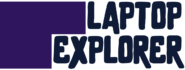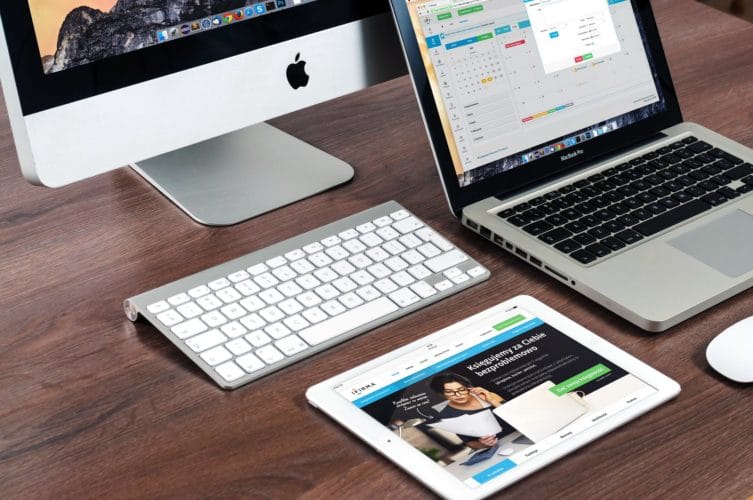
Apple offers you thousands of productivity tips that streamline your workflow and make it easier. Being an Apple user, if you learn these useful ways, you will be able to bring more out of your device. Some of these ideas are basic, whereas others are advanced. Read the article and see which tips you could incorporate into your routine.
Capture Screenshot Using Keyboard
Your Mac allows you to capture your screen just the way you want. More often than not, you require to click only a part of your screen while capturing the screenshot. If you are using a Mac, press and hold down Command + Shift + 4 keys altogether to take a picture of only a specified area on the screen.
Alternatively, press the Command + Shift + 5 key combination to grab the entire Mac screen. Once you release the keys, the image will be saved to your desktop. You can use the screenshot and edit it using the built-in or third-party image editing app.
Run Mac in Recovery Mode
The Recovery hard disk partition on your Mac contains the latest version of the operating system that you have installed on your system. You can use it to troubleshoot multiple issues on your Mac. If your computer fails to start or there’s an issue with your disk, you can run your system in recovery mode to rectify the problem.
To enter Recovery Mode, click on the Apple logo available in the top left corner of the screen. Click Restart and hold down the Command + R keys till the Apple logo appears. Your Mac will show the Recovery Mode Utilities window with four different options.
Search Text Using Spotlight
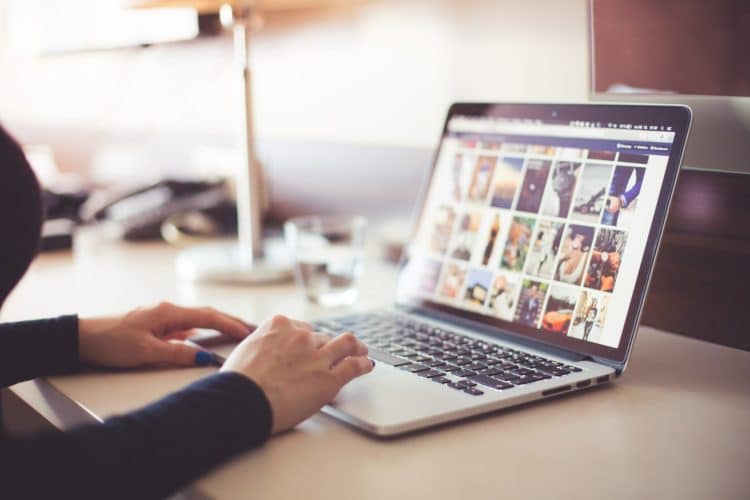
Spotlight is a multitasking functionality that incorporates multiple potential capabilities that simplifies your work and boosts your functionality. From Math Computations to Currency Conversions, it can do almost all search-intensive tasks.
Hold down Command + Space Bar to launch Spotlight Search and get the documents, contacts, music files, or any app you need to work on. You can also search for flight details, restaurant information, or pictures of your favorite tourist destination in a few simple steps. The magnifying glass icon that you usually see on the Mac screen is Spotlight Search.
Sign a Document Digitally on Mac
Next time when you need to sign a document on your Mac system, you will not have to download and get your document printed to put your signature. You can use Apple’s built-in Preview app by using the Pencil icon in the top part of the window and then tapping the Signature logo.
You can create your signature on any Apple device such as iPad, iPhone, etc., and add it to the document. You do not have to print or scan the document pre or post-signature. The digital signatures feature facilitates instant signing and sharing of personal, legal, or official documents.
Use Garageband & iMovie
Apple has made audio and video editing just simpler for its users by incorporating Garageband and iMovie apps, in-built utilities to edit music and cropping videos, respectively. iMovie works on all Apple devices, including iOS, iPad, and macOS, and integrates pan & zoom, subtitles, animation, text, picture-in-picture mosaic, and many similar features.
GarageBand comes with an integrated music library that includes instruments, presets for guitar, session percussionists, and a dynamic selection of drummers. You can learn, play, create, share, and record your favorite music tracks. Both these apps allow you to enhance your audio and video clips professionally.
Create & Share iCloud Folders
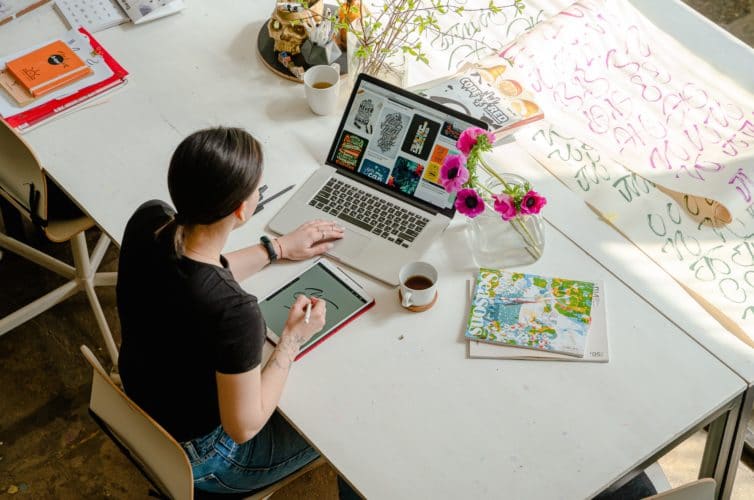
The task to share iCloud drive folders has become simple and seamless with the launch of iOS 13. If you have used Dropbox or OneDrive for sharing a folder on Cloud, you must be well familiar with the simplicity that these apps offer. Saving data in Cloud folders helps save it in an organized manner and makes it easy to view from any device.
Apple allows its users to create and share folders across devices such as iPad, iPhone, Mac, and MacBook using built-in data-sharing features. iCloud is Apple’s cloud storage drive that provides users with 5 GB of free storage space on signup.
Protect Your MacBook From Damage
So, we have discussed a number of Mac productivity tips earlier in this section. Now, this is something this one is common advice to help you keep your portable devices safe. Buy a good laptop protector such as a bag, a briefcase, a backpack, or a messenger bag to protect it from damage, scratch, or other harms that can degrade its functionality.
Buy one with organization compartments so that you can put your laptop, smartphone, car keys, USBs, stationary, and other things conveniently. Pay extra attention to the material and the built quality to ensure that your device is safe and secure. Laptop bags are particularly necessary if you are a student and need to carry your device to the college, school, or library.