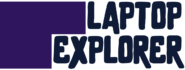Share on twitter
Share on email
Share on whatsapp
Laptop computers are awesome because of their portable feature, they are lightweight, comfortable and easy to carry. However, still many people prefer to use a desktop computer as they usually have bigger capabilities. On one hand, laptops allow you to work anywhere at any time. On the other hand, desktops may offer a better performance. But when you work spending many hours at a desk, using several monitors offers a bigger productivity. We’ve noticed that many people still overlook this and keep working on one screen only, even when there are different ways to use laptop as monitor.
The first computer was invented in 1941 by Konrad Zuse. From then until now, there have been uncountable discoveries and innovations to finally get to the amazing devices we know today. Desktops have gone through so many changes, we can barely remember. This kind of equipment has its pros and cons for regular and specialized users, and we’ll show you next some of them.
Pros & Cons
Pros of Desktops
Affordable price – These computers are the more affordable kind in the market, so as their individual parts.
Upgradable – They are really easy to upgrade, you can add them new parts and increase their performance.
Better performance – As they have bigger capabilities, they offer a better and more reliable performance than any other kind of computer.
Easy to repair – Desktops can be disassembled and their parts are easily found in regular markets, making them easy to repair.
Cons of Desktops
Hard to carry – These computers are designed to work stationary in one place, carrying them around is not only uncomfortable but also dangerous as they can get damaged.
Noisy functioning – They usually make different noises while working, the main reason for this are their cooling fans, a highly needed feature for desktops.
High power consumption – They use much more energy than others because of their many working parts.
Less unity – Desktops are the communion of several brands, it is unusual that they are entirely built with only one manufacturer.
Laptops have advantages as they also have disadvantages, these are a complex technological construction offered to a user who gives them the best use he can, according to his needs. Find here the reasons to get (or not) a portable computer.
Pros of Laptops
Portability – These devices can be taken anywhere you go with ease. It’s enough with having a nice bag to avoid hits and that’s it, you’ll be ready to go.
Convenience – They can be used anywhere at any time. You no longer have to wait to get home to work, study or simply connect to any platform, because laptops bring the world with them.
Small size – As technologies improve, laptops are becoming smaller and smaller, turning them into such compact devices that every time is way more comfortable to work with one of these.
Integrated functions – Among the regular desktop computer functions, laptops have included more as microphone, camera, WiFi and Bluetooth.
Cons of Laptops
Battery limits – This is always an issue, as the battery runs down fast while using the laptop. Also, these batteries have short-life expectancy. Finally, you end up being connected to electricity all the time, losing portability.
Powerless – Laptops have less powerful features than desktops, as they look for the balance between capability and price, the performance is left aside.
Harder to repair – Even when we have more innovative devices every day, the fact is that laptops are harder to repair than desktops. Some of them cannot be opened and some parts are exclusively designed for some models, so they can’t be found in regular markets.
Not so upgradable – Many laptops have a compatibility issue and their parts cannot be as upgradable as we would like. Since they can’t be disassembled, some hardware can’t be changed into newer ones.
So, depending on what you want it for, laptops can be (or not) the best choice. But I’ll assume you already have both a laptop and a desktop. Now you might be wondering how to use laptop as monitor. You have different options and it can be done from desktop to laptop, from desktop to monitor, from laptop to laptop and from laptop to monitor as well. Any device you get will have an inner operating system, and they usually come from Microsoft, Apple or Linux. Here I’ll talk to you about how Windows & macOS allows you to customize the display because they have different ways to do it.
Now, right here you’ll know how to use a laptop as a monitor through Windows 10. The process isn’t quite simple, so pay attention to this because it can be a little complicated.
How to use your laptop as a monitor with Windows 10?
Mechanisms are different for each operating system. Windows 10 offers a tool called wireless projection, in which you can customize the use of your screen to receive another device display. Remember you’ll need two computers. First one will act as a projector and the second will receive the image as a second screen. Here you will learn how to do it, so the question ‘can I use my laptop as a monitor?’ turns into an alternative for your work and comfort. Here we go:
Step one. Open the action center. It’s the icon in the lower right corner of the screen.
Step two. Click ‘Connect’.
Step three. Click ‘Projecting to this PC’. Here you will see how a Settings window appears.
Step four. The options ‘Available everywhere’, ‘Available everywhere on secure networks’ and ‘Always off’ will appear, choose any of the first two. We recommend you to use the second.
Step five. Select ‘First time only’ or ‘Every time’ when it asks you for permission before projecting in your PC. We recommend you to choose ‘First time only’, unless you’re worried about privacy. If that is the case, use ‘Every time’.
Step six. Click ‘Yes’ when Windows 10 announces you that another computer is wanting to project into your laptop.
That’s it! Now you will be using laptop as monitor from a Windows 10 computer to your Windows 10 laptop. But, how can you use a laptop as a monitor with macOS?
How to use a laptop as a second monitor with macOS?
MacOS is very different from Windows 10, but using a laptop as a monitor is also possible with this operating system. Apple is a bit more complicated than Microsoft, we could say it is more exclusive. So, knowing this, we will show the easiest way to connect an Apple laptop to an Apple desktop to use it as a second monitor.
What is Luna Display?
Luna Display is a small and good-looking device that allows the user to turn his Mac, MacBook or iPad into a second monitor to use it with speed and fluency through his Mac computer. We’re talking about a small pink-colored hardware that works with any 2011 (or newer) Mac with running macOS 10.11. The Luna Display has two designs: first one with USB-C port and the second one with Mini-Display port. You have to find out which one serves you better and buy it for $70 through AstroPad platform, its manufacturer company.
This tool is ideal to take advantage of that old Mac you no longer use because of its powerless features. And it has another awesome feature: Luna Display allows you to use the keyboard and trackpad of the secondary Mac.
Luna Display Requirements: Primary Mac must be a 2011 or newer model with 10.11 or newer macOS (El Capitan) and the secondary must be a 2007 or newer model with 10.8 or newer macOS (Mountain Lion). It is also necessary that both computers are connected to the internet.
How to use Luna Display to turn your MacBook into a second screen?
Please pay attention, right now we will teach you step by step how to set up this amazing hardware to use your laptop as a monitor.
Step one. First of all, you need to download the Luna Display Primary Mac app and install it on your primary computer. Remember you can use a Mac (desktop) or a MacBook (laptop).
Step two. Then, you have to download the Luna Display Secondary Mac app and install it on the secondary computer you want to use, we are talking about a MacBook only.
Step three. Once you have installed both apps in both computers, you need to make sure they are both connected to the internet. Then, you must enter into the Primary Mac app and follow the instructions to do the connection.
You will know when it is finished, because the screen of your secondary MacBook will change and show the settings from your primary Mac desktop.
The process is really simple, as you can notice, the only disadvantage we find in it is the fact that you have to buy another device to set up this useful option. Even when we find really useful the Luna Display, it isn’t quite affordable. But, well, we also know that Apple devices have never been known for being cheap. However, leaving the purchase aside, this is an excellent and productive tool that will give you a comfortable performance while you work with these computers.
But, aren’t there any other options to set up a laptop as a monitor? What if you have a Microsoft laptop with an Apple desktop? Or an Apple laptop with a Microsoft desktop? Ok, there is another way to do it and here we will show you how.
Using a software to turn your laptop into a second monitor
Software is used for so many different purposes that it would take many pages to describe them. What we can tell you here is they are very useful to each one of them. Of course, some are better and more reliable than others. Right now, we will take as an example the Spacedesk software, which is great to use for a multi-monitor extension.
Spacedesk to use a laptop as a monitor
Here you will learn how to use a laptop as a second monitor whether you have Apple devices, Microsoft devices or one of each. This software will serve you well matching them through an online platform, so you can optimize your work with the computers you already have.
Step one. Using your primary computer, get into the Spacedesk website (Spacedesk.net).
Step two. Download and install the software, which is completely free. This is only compatible with Windows 8.1 (32-bit and 64-bit) and Windows 10 (32-bit and 64-bit) operating systems (Microsoft talking, but it also works with Apple). If you have Windows 7, you can try using the Windows 8.1 driver, but Spacedesk company won’t assure it will run.
Step three. A small green icon will appear in the right of your taskbar. This is really interesting as it is important. If you click there, a window opens and it gives you the IP address of your primary computer.
Step four. Now, turn to your secondary computer (the laptop) and visit the Spacedesk website again.
Step five. This time you won’t download the software, you will just click on the ‘Viewer page’.
Step six. The Spacedesk viewer page will ask you to ‘Please enter your primary-PC network address’ where you will write the IP address given before in step three. Click ‘Connect’ and that’s it. You will be ready to go!
Now you know different ways to set up your laptop as a monitor and this is really useful, but you might be wondering how learning this will benefit you? Well, we will tell you how right now!
Why should you use two screens instead of one?
This is really simple: because it optimizes your general performance on the computer. Having two screens instead of one is an option that many people use as a requirement for their jobs. You usually see engineers, photographers, programmers, and other professionals in double-screen working, and this is because it really helps them to improve their abilities while accomplishing their job’s tasks. Here are five reasons to get a second screen.
- It increases the working view.
If you choose to have two screens instead of one, the view of your entire work will duplicate and you’ll have twice the documents, images, pages or applications to see while you are studying or working.
- It reduces working time.
The time you spend switching from one tab to another, from one window to another, from one document to another (and so it goes) gets reduced by half with a second screen to your eyes disposition. Maybe you feel that constant switching doesn’t really take too much time, but if you could count it, it would surprise you how much time is wasted.
- It helps you to organize the tasks.
If you have two screens, you can organize them to have a main screen where you have all the important documents or applications and a second screen where you have all the secondary documents you need.
- It gives you more space to see more windows.
A second screen will relieve the demands of your work over a single screen, allowing your computer to have a better development. Also, you won’t have to strain your eyes, so this will be good for your health as well.
- It allows you to read and write at the same time.
Once you organize your main and secondary screen, you’ll be able to work better than before, reading and writing without any interruption. This is impossible with a single screen because you have to be switching all the time, degrading your skills.
Some studies have been made around this subject and the results indicate that your productivity gets increased by 42% using a second screen. So, we hope you really consider using it.
When would you need a second screen?
There are many cases where you’ll find it very useful if not necessary to have a second screen and much more the fact of actually knowing how to set it up. Here we’ll leave you some examples:
- Whenever you want to optimize the productivity of your work. As we have said it before, this is an excellent option to give your best performance while working.
- Whenever you want to watch a movie or videos on a bigger screen. If you have a movie or documentary on your regular computer and you want to project it into a bigger or higher definition TV.
- Whenever you want to show to another person what you’re doing, like in a class or an interview.
FAQ
Which cables are capable of transmitting video?
VGA, HDMI, DisplayPort and Mini-DisplayPort are the four main ports able to send this kind of information. But there are many others such as Composite, Component, 5 types of DVI, S-Video and Mini-VGA. Those four are the ones you can find in a Graphics Card nowadays.
Why is a Graphics Card so important?
A Graphics Card is the responsible device for sending the images to your monitor. It converts all the data into a signal, which is understandable for your display. Having a high quality graphics card will translate into a better and smoother image production. Of course this is really important for the development of your computer. Even more if you are a gamer or a photographer.
Why aren’t these cables enough for this set up?
If we were talking about a regular monitor, the set up would be easier, but in the case of laptops the issue gets more complicated because the display is already connected to another computer. As an example, matching a TV with a laptop can be easily done through an HDMI port. Matching computers is more complicated because they have different features and operating systems which must be compatible in both devices to work through.
Conclusion
Desktops were the main and favorite invention in computer talking, but laptops also offer a series of amazing features that you can benefit from. Today, we find it highly useful to learn how to match all possible technologies to use them as an advantage to our daily life and jobs. Reviewing the pros and cons of desktops and laptops you can understand the importance of each and choose which works best for you.
Many people as me, and probably also yourself, dedicate their life to office jobs such as writing, editing, audiovisual productions, different types of design, spending several hours of the day in front of a computer. We find it really necessary to optimize the time we spend there and technology companies try to release newer and newer devices and instruments to improve our capabilities and also to make our workday more comfortable. From ergonomic sits, to awesome SSDs and novelty computer ports, these inventions help us to have a better performance.
This time we have shown you how to use laptop as second monitor to optimize your working skills. There are different ways to do it: Windows 10 has an inner feature, MacOS allows an external device, and you can also use many software (some of them free and some of them paid). If you had a simpler monitor available, it would be enough with some HDMI cable. Definitely, you will always have an option, and you can do it step by step with the valuable information of this article.
The most important thing, we think, is that you understand how much you can benefit from having an available second screen while you are working. Remember it will help you to organize your space of work, turning it into a more comfortable view with a better performance, reducing your working time and allowing you to accomplish more than one task at the time.
We hope this has been really useful for your work, since understanding and solving your needs as a user will make a difference in your day-life experience, whether you dedicate to office jobs, you’re a gamer or you just simply like to learn about software and computers.
Table of Contents